In fact, the majority of the icons on the toolbar are for adding effects and styles to the text. Several even have buttons dedicated to them:
First, let's use the Centre button (third from the right on the bottom row of icons)...
2) Click once just before the text 'A simple HTML page' (after <BODY>). Now, either press the right mouse button just after the text, or drag with select held down until you reach the end of the phrase. The text should be displayed in white against a black background. The particular text is now said to be 'selected' or 'highlighted'.
3) Point to the Centre button, and click select once. The program will wrap the selected text in <CENTER>...</CENTER> tags. When viewed in a Web Browser, this text will appear centred.
You will notice that the American spelling of ‘center’ is used. Since most non-Acorn Web Browsers originate in the USA, they only support <CENTER>. UK browsers tend to support either spelling, so HTMLEdit uses the American version.
4) Click on the Preview Page button to see the page in a Web Browser, with the text centred as you would expect.
All styles and effects can be added in this manner - highlight the text, then click on the style. If we had clicked on the style or effect without selecting any text, HTMLEdit would have inserted the tags at the caret position. The caret would then have been moved to just after the opening tag, so that the new text could be entered in that effect.
Our next task is to change the size and typeface of the heading. HTML doesn't contain direct references to fonts, as the range available will differ from machine to machine. Instead, there are a variety of predefined styles, which the Web Browser maps to the fonts available on the user's computer.
5) Select the same text as before ('A simple HTML page') - you might try using the alternative way of highlighting text described in step 2.
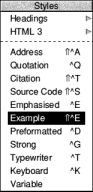
If you are keen to see what the page looks like, you can Preview the page now. Otherwise you can continue with this section and add some more effects.
7) Highlight all of the poem, but not its title. Since this is actually a quotation from elsewhere, we should apply the Blockquote style to it.
8) Click once on the Styles button to bring up a list of available styles. Click on 'Quotation' and the the tags will be inserted.
9) Finally, select the title of the poem - 'Hiawatha's Departure', click on the Styles button and apply the Strong effect. Some would argue that it would be better to use a Heading style, perhaps Heading 5 or 6, but Strong seems to work well here.
10) Click on the Preview Page button to finally see your page in all its glory.